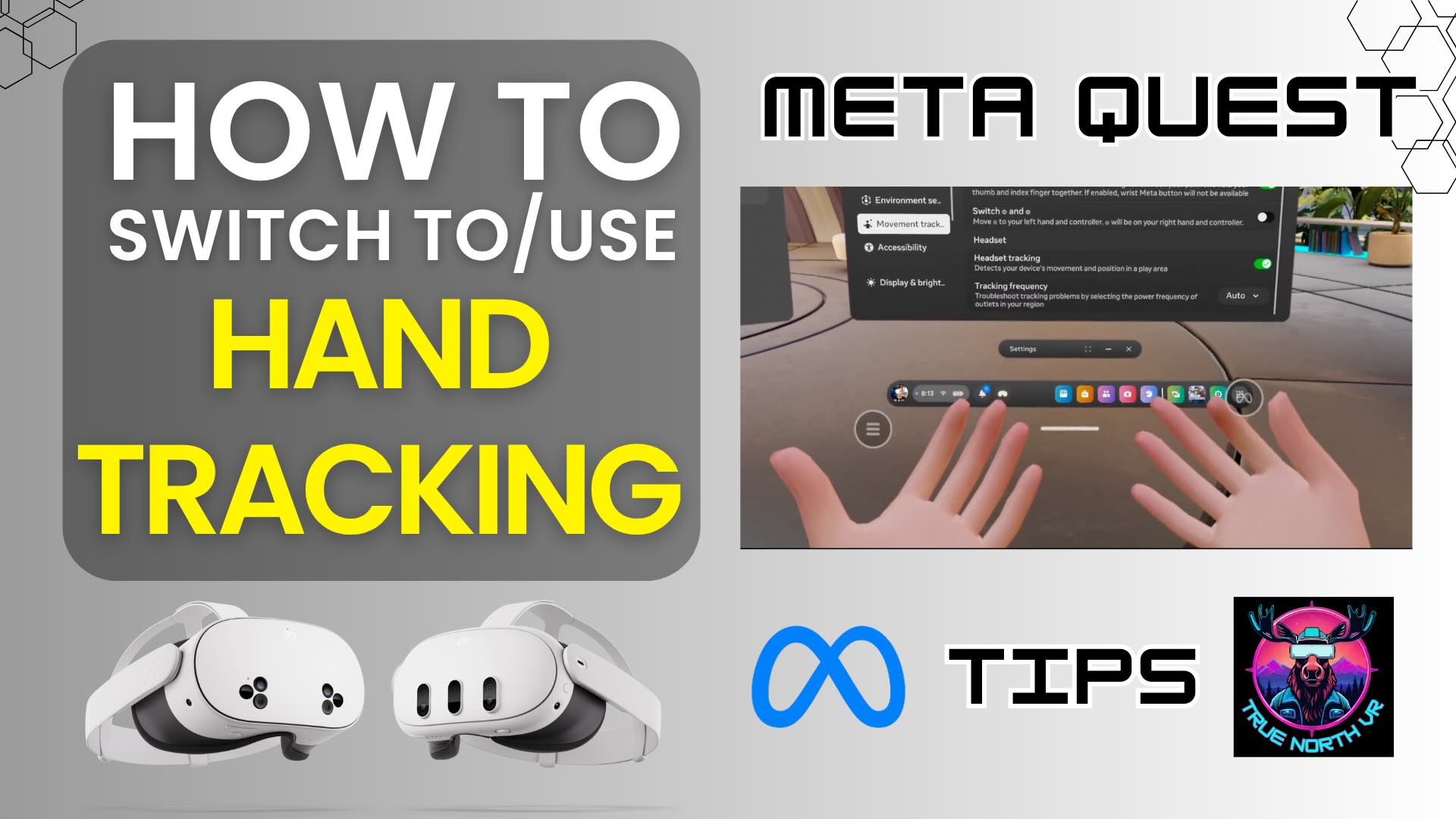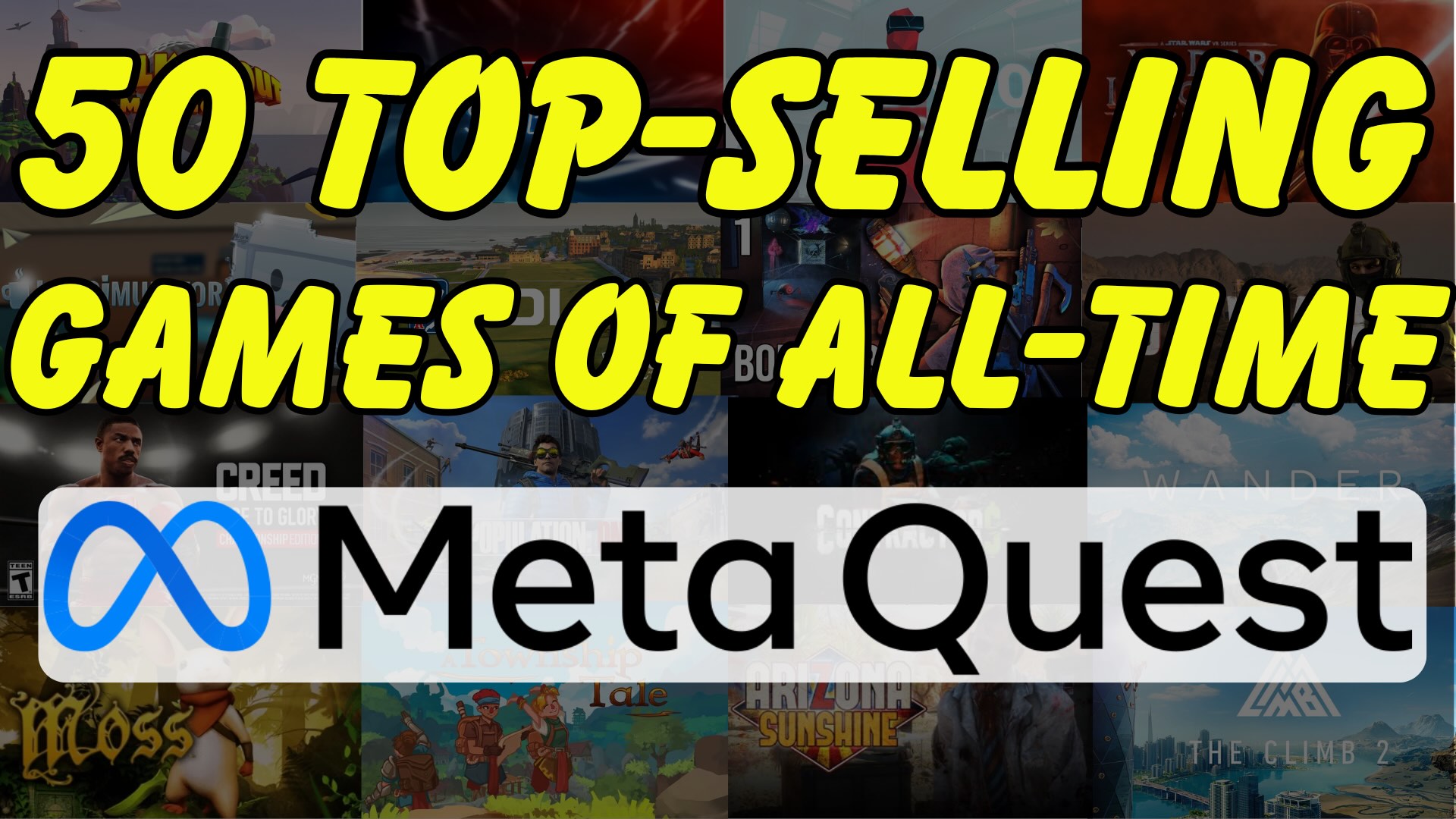If you’re asking how to find the pairing code on your new Meta Quest 3, 3s, or 2 VR headset, you’ve come to the right place. For some reason, the pairing code doesn’t often show on the screen when it says it will. I’ll walk you through the simple steps on where you can locate the code or you can simply watch the video below!
Why do I need a pairing code?
The pairing code is used to link your Meta Quest to the Horizons App on your mobile device or tablet. Without syncing, you won’t be able to share data, make purchases on the app, cast your screen, and do many other things. Although you will still be able to play, It is quite necessary to unlock the full potential of your Meta Quest headset.
Steps to Find the Pairing Code on Your Meta Quest 3, 3s, and 2
1. Open the Main Settings Menu

If you click on the quick settings (the time,Wi-Fi, and battery button), then you can access the main settings in the top right of that window. Otherwise, the main settings can be accessed from the main bar if you’ve been to it recently, or from the library page.
2. Select the “General” Tab

On the left side of the settings page you will see different options. The “General” tab is usually the default tab selected when you first open the settings window.
3. Select the “About” Tab

The “About” option will now be on the main part of the page towards the bottom.
4. Find the pairing code in the middle of that menu page

Voila, you should now see the pairing code on this page. Input that into your mobile or tablet app and you’ll be ready to go.
Make sure to find all of my other Meta Quest tips here: https://truenorthvr.com/tips-and-tricks/
Or watch the full playlist on YouTube: https://www.youtube.com/playlist?list=PLwArmvEb6UpZz7HdilNHWS_D5YbYi7m2Q