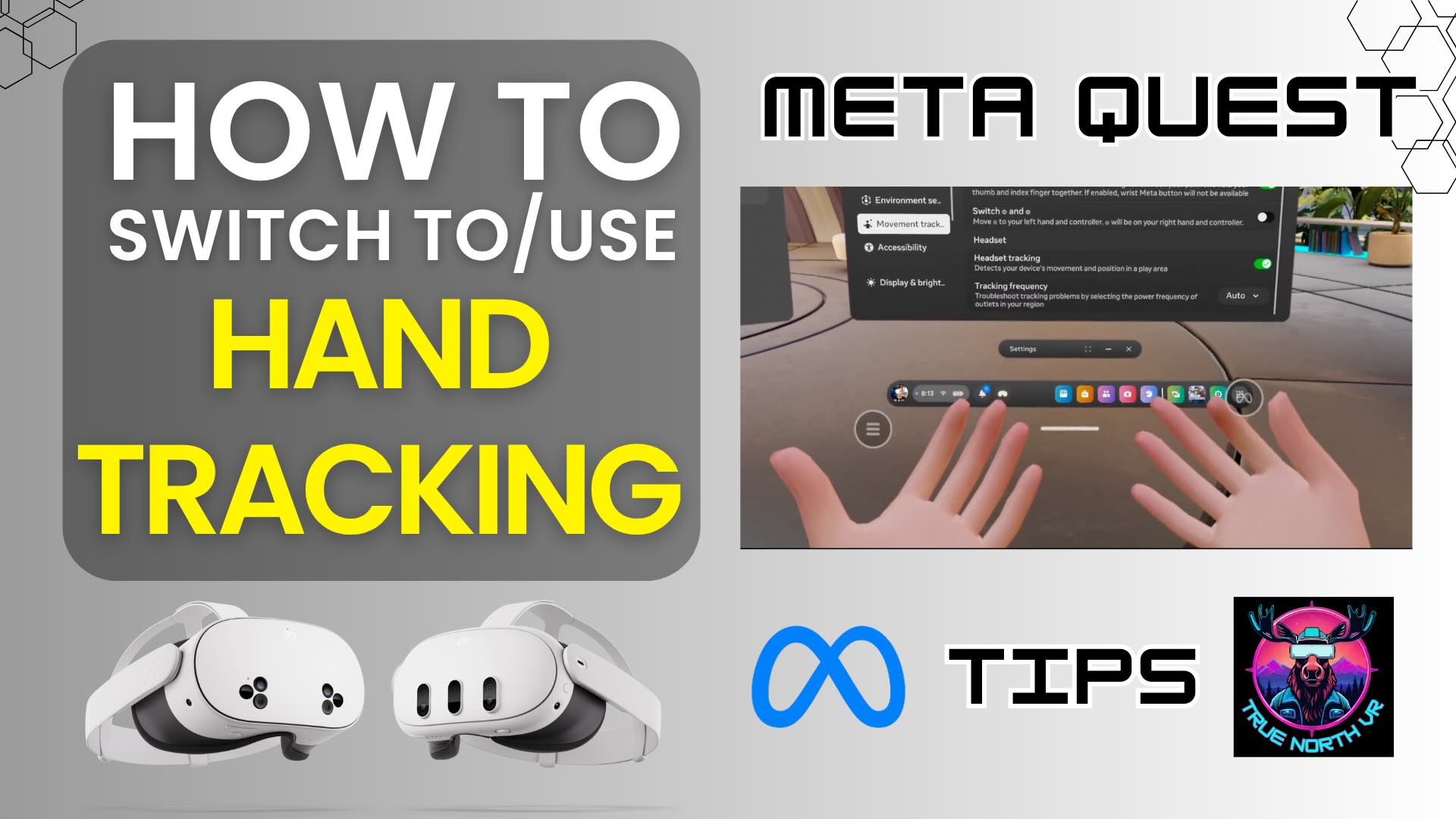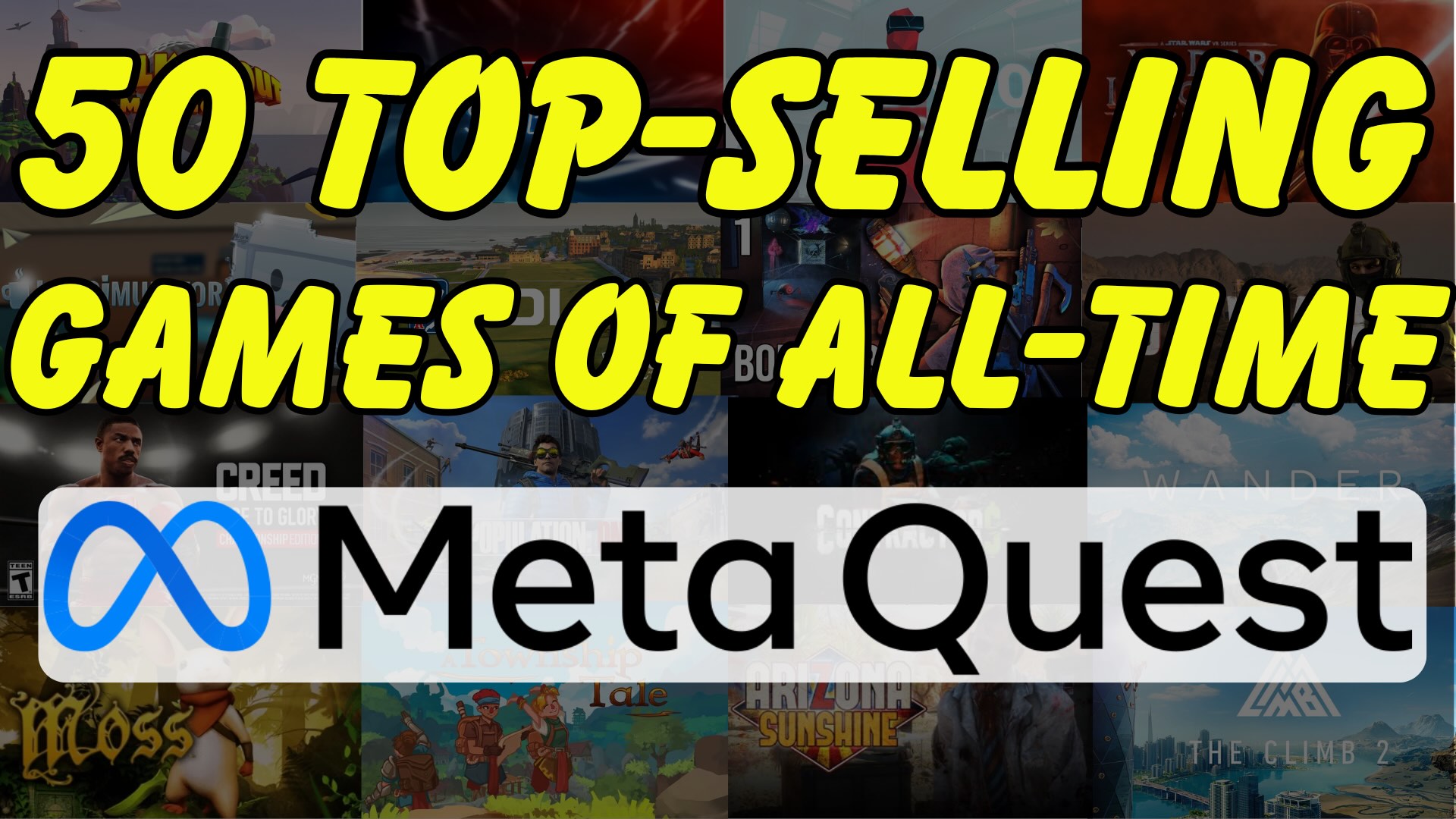The Meta Quest is a fantastic standalone VR headset that allows users to capture videos and photos of their VR experiences. Regardless of whether you want to share an epic gaming moment or save an important memory, knowing where these files are stored is essential. In this guide, we’ll show you exactly how to find and manage your recorded videos and screenshots.
Where to Find Your Captures on the Meta Quest
When you take a screenshot or record a video on the Meta Quest, the files are automatically saved in the headset’s internal storage. Here’s how you can access them:
- Open the Camera App: Put on your headset and navigate to the Camera app from the app library.
- Select the photo or video: Inside the Camera App, locate the photo or video that you would like to view or share. This is where all your screenshots and recorded videos are stored.
- View and Manage Your Files: You can open, delete, or move your media files within the Files app.
- Settings: In the top right corner, you will see the settings button. Click here to adjust the resolution, frame rate, and other settings related to photos and videos captured on your device.
Share Your Media
Another key point is that you can share your photo and video captures to the Horizons App, Facebook, and Instagram.
Watch the Full Guide on YouTube
To demonstrate, I’ve created a step-by-step visual guide. Check out our latest YouTube video where we walk you through the entire process on how to find and manage your Meta Quest photos and videos! Check it out at the top of this post.
By following these simple steps, you can easily manage and share your VR captures from the Meta Quest.
All of my other VR Tips are here: VR Tips
Check out my VR Accessory Reviews as well!