Mixed Reality became one of the top selling features of the Meta Quest 3 and 3s when comparing it to the 2. That’s why learning how to switch to mixed reality is so important! We’ll go through all four ways that this is possible as well as how to adjust the overall settings for mixed reality.
✅ 1. Use the Mixed Reality Button on the Main Menu Bar
This is the quickest and most straightforward method:
- While wearing your headset, look down and open the main menu bar.
- Locate the Mixed Reality toggle button (usually represented by a window or camera icon).
- Click the button to instantly switch between:
- Immersive VR view (full virtual environment)
- Mixed Reality view (see your real room with digital overlays)
This works consistently across all three headsets.
✌️ 2. Double Tap the Side of the Headset
You can also switch into and out of Mixed Reality mode by simply double tapping the side of your headset with your fingers — like tapping your temple.
Note: This feature must be enabled in settings (see Method 4 below if it doesn’t work).
- Tap twice on the left or right side of your headset.
- The headset will instantly toggle between MR and full VR.
This is especially handy if you need a quick peek at your surroundings.
⚙️ 3. Use the “Passthrough” Button in Quick Settings
Another super simple way to enable Mixed Reality:
- Open the Quick Settings panel (click the clock in the lower left corner of the main menu).
- Look for the big “Passthrough” button in the top row.
- Tap it to toggle Mixed Reality on or off.
This method is great if you’re already adjusting other settings or checking notifications.
🔧 4. Enable or Disable Passthrough in Settings
If you want to customize your MR experience or activate the double tap feature, here’s how:
- Open the Settings app from the main menu.
- Navigate to “Boundary” or “Environmental Setup” (depending on your software version).
- Select the “Passthrough” tab.
- From here, you can:
- Toggle Passthrough mode on or off manually.
- Enable the double tap gesture if it isn’t already active.
This section gives you the most control over your MR preferences and is worth checking out if you want a more tailored experience.
🧠 Heads Up: Mixed Reality Quality Varies by Device
- Meta Quest 3 & 3s: Feature high-resolution, full-color passthrough with enhanced spatial awareness — ideal for MR apps and games.
- Meta Quest 2: Offers black-and-white passthrough, good for situational awareness and basic MR interaction, but not as immersive as the newer models.
In Summary:
| Method | Where to Find It | Quickness | Notes |
|---|---|---|---|
| Main Menu Button | Main menu bar | ⭐⭐⭐⭐⭐ | Easiest, most direct |
| Double Tap | Tap side of headset | ⭐⭐⭐⭐ | Needs to be enabled |
| Quick Settings Button | Quick Settings > Top row | ⭐⭐⭐⭐ | Great if you’re already in settings |
| Settings Menu | Settings > Environmental Setup > Passthrough | ⭐⭐⭐ | Best for custom control |
With these options, switching between VR and your real world has never been easier. Whether you’re gaming, working, or just need to grab a snack without taking the headset off — learning how to switch to mixed reality on Meta Quest will improve your overall experience.
Check out all of my tips here: Meta Quest Tips
And subscribe to my YouTube Channel here: True North VR



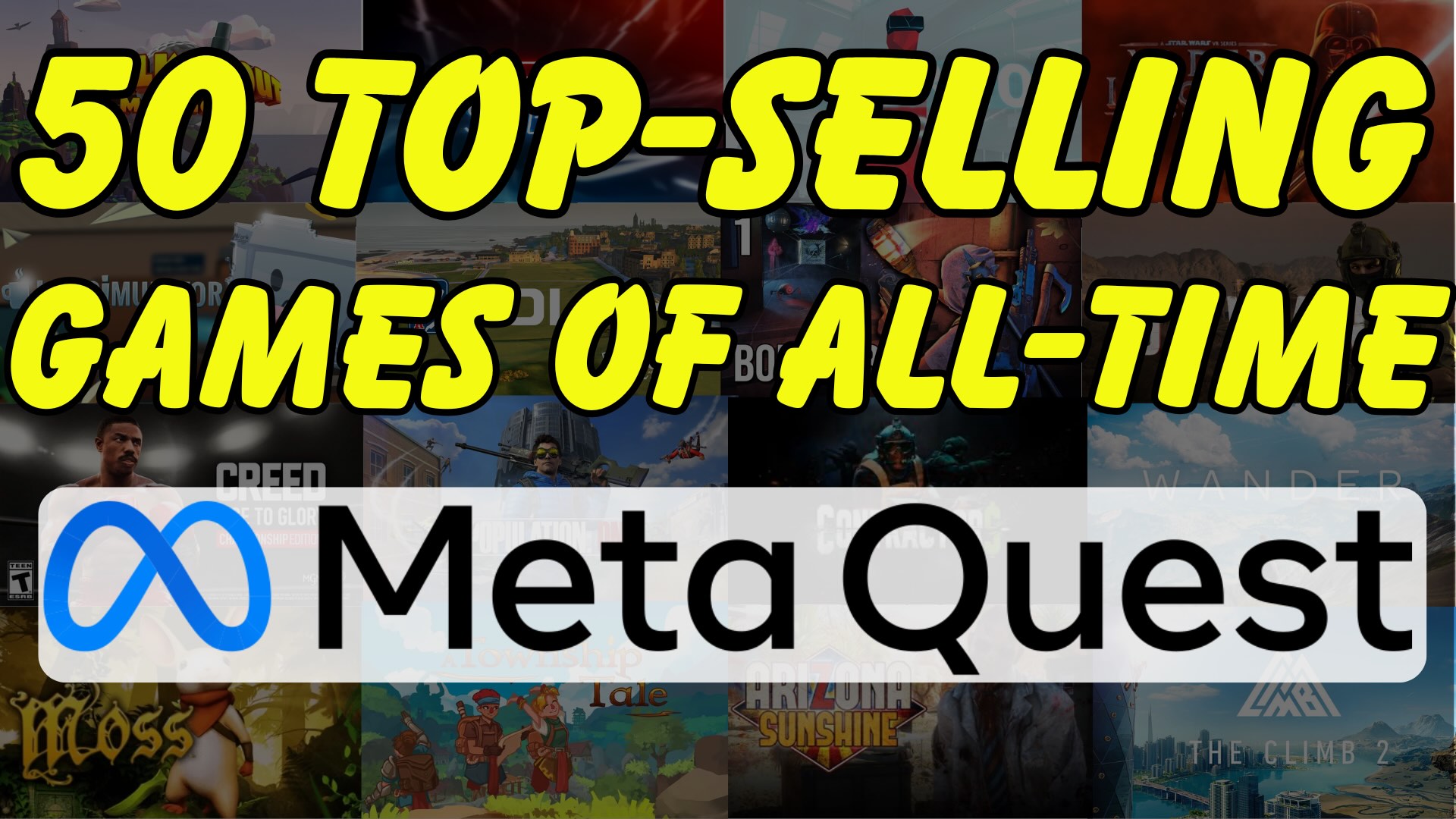

Leave a Reply